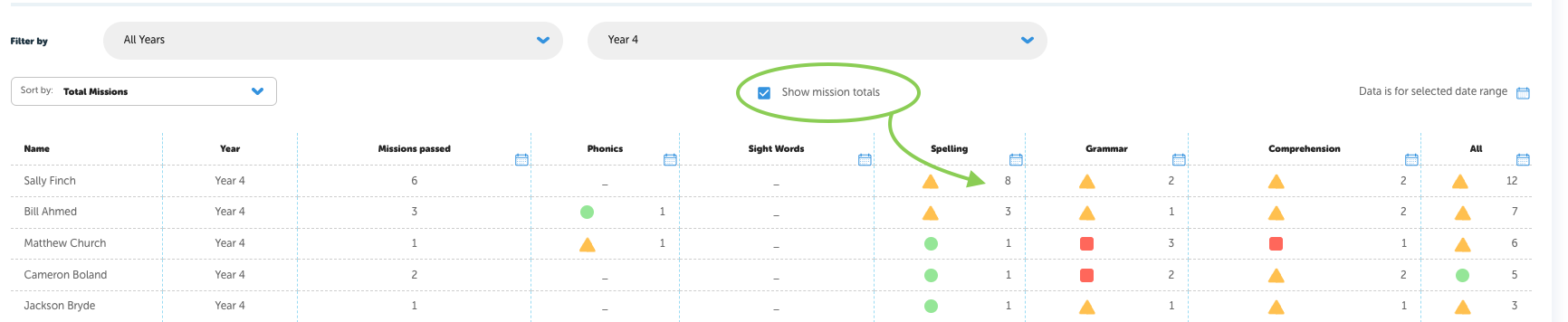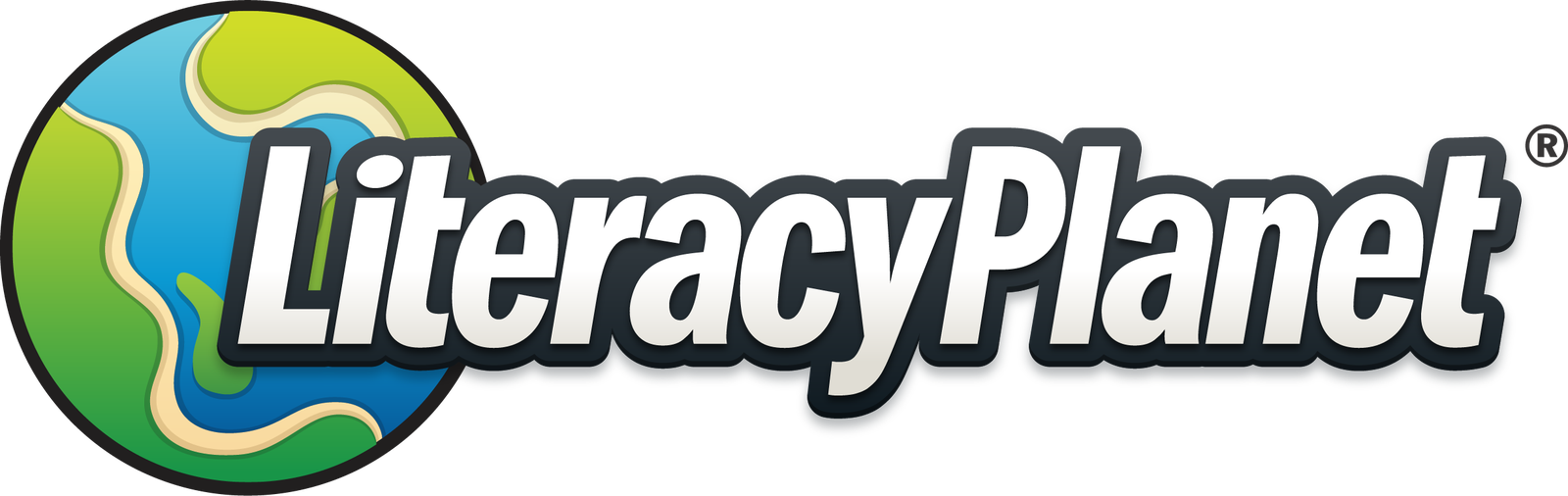Student proficiency report
From Reports select Student Proficiency Report:

Select your date range:

There are 3 levels of proficiency outlined below:

Proficient - 80% - 100% Near Proficient - 65% - 79% Working Towards - 0% - 64%
Filter by year and/or class and then use the dropdown menu to sort the results. In the example below we have filtered by the class named 'Year 4' sorted by Total Missions:
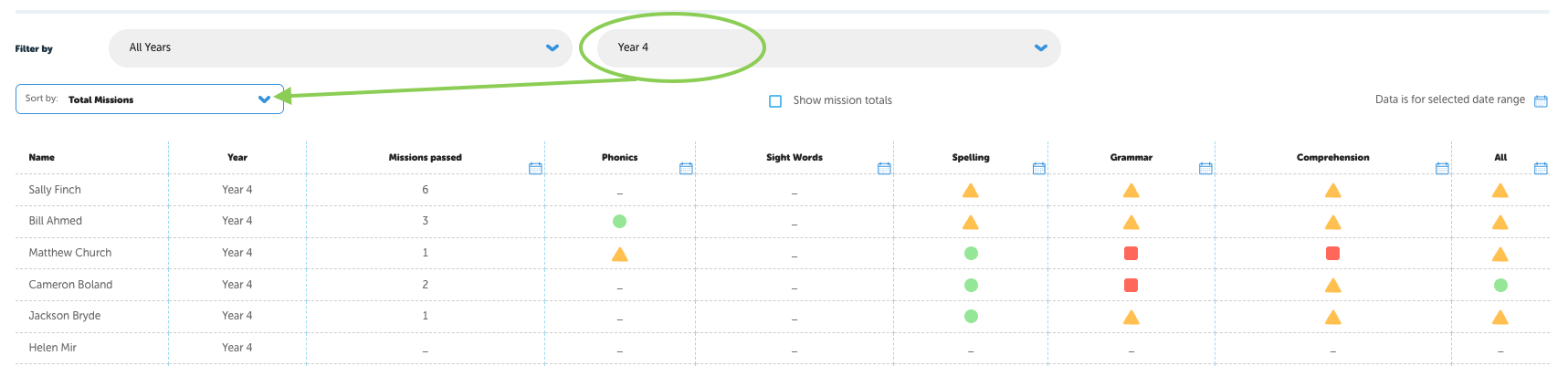
From here you can determine who is working towards and may need additional help or a learning level adjustment. To check how many missions determine this average tick Show mission totals: