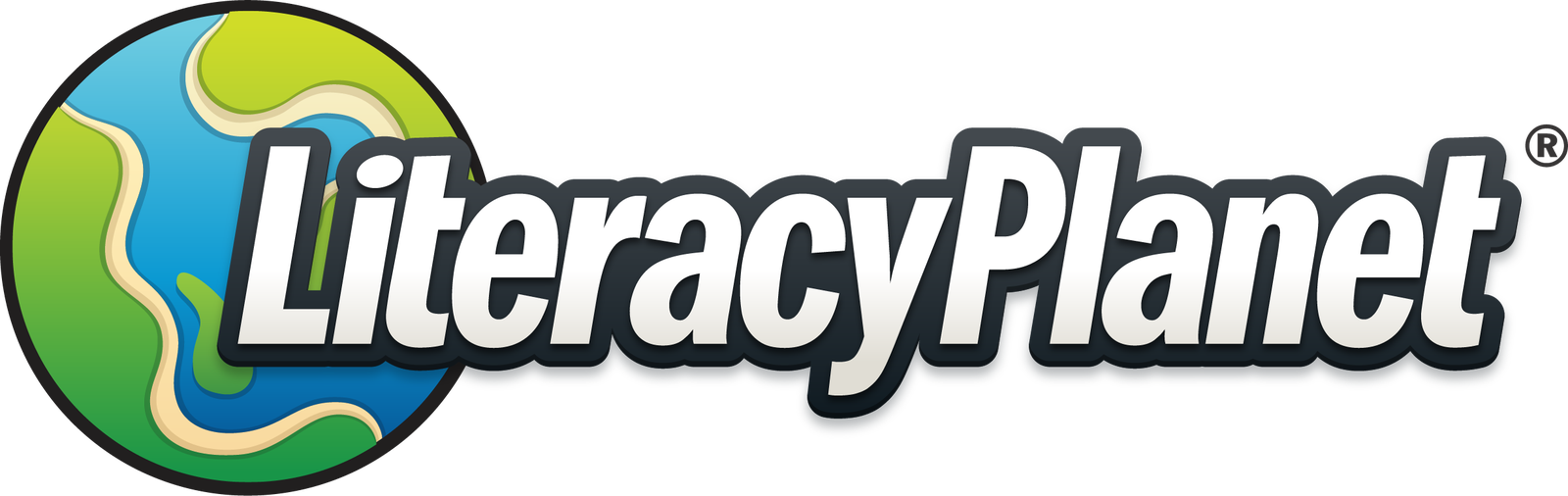Student activity report
From Home select Reports and Student Activity Reports:
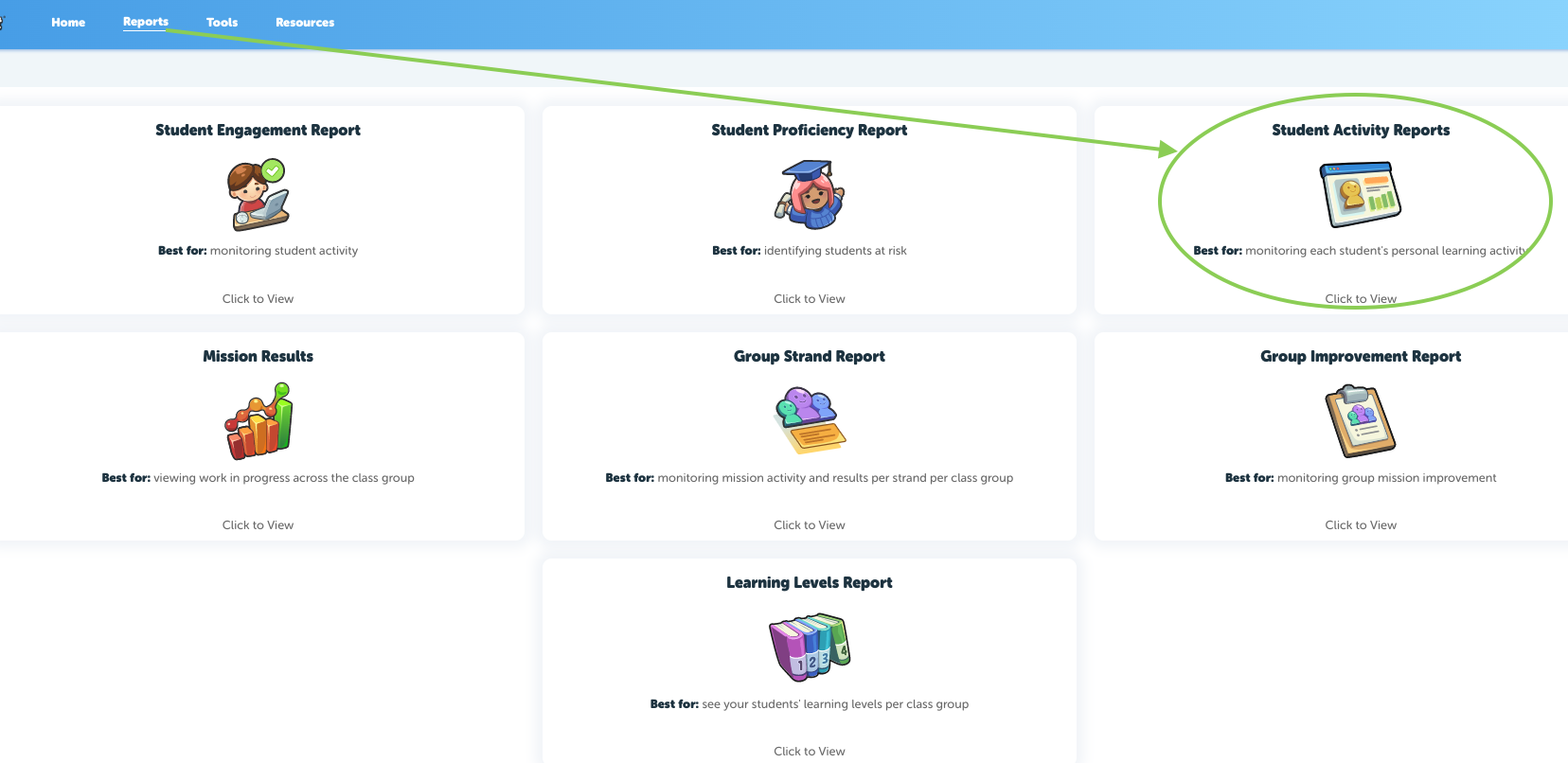
Select the student you want to look at from the dropdown menu under Overview:
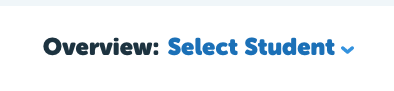
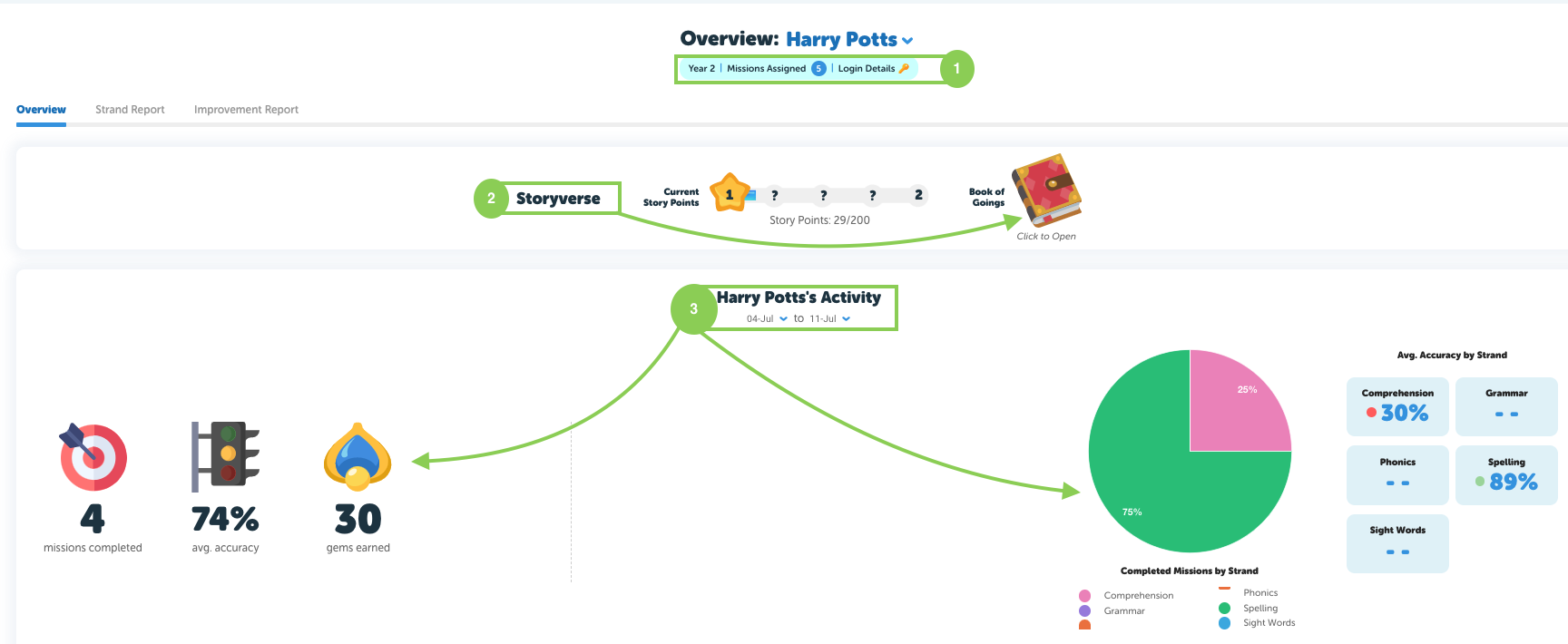
- Under the student name you will find their year and login details. The number of assigned missions can be seen by clicking on the circle with a number in the centre (below). From here you can easily delete tasks.
2. Storyverse points and access to the Book of going can be found here. 3. Change the dates to get an overview of your students activity during specific periods.
- Missions completed, avg. accuracy and gems earned on the left.
- A graph breakdown by strand on the right for the avr.accuracy.
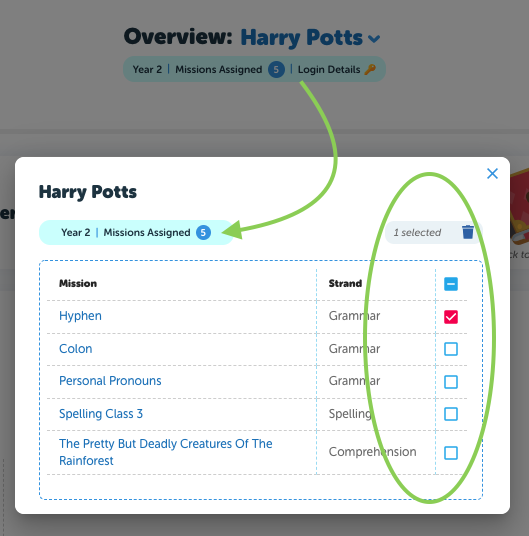
Work in Progress shows missions the student will see when they login.
4. Program assigned missions are locked when there are teacher assigned missions to complete 5. Teacher assigned missions appear with this symbol

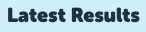
Latest Results shows all the results for learn, practice and test:
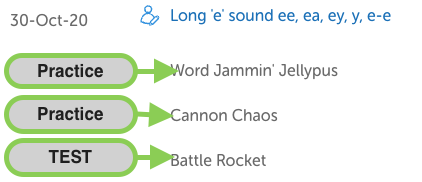
Use the dropdown menu at the end to check the results for learn and practice: