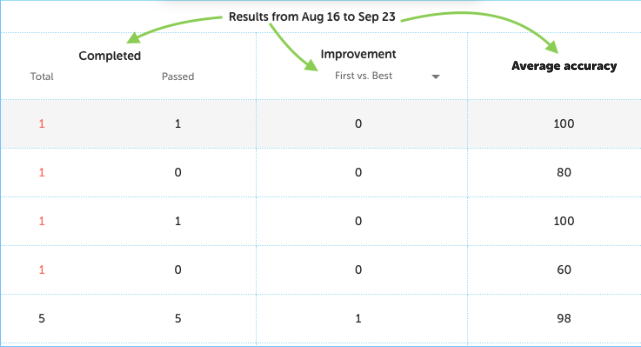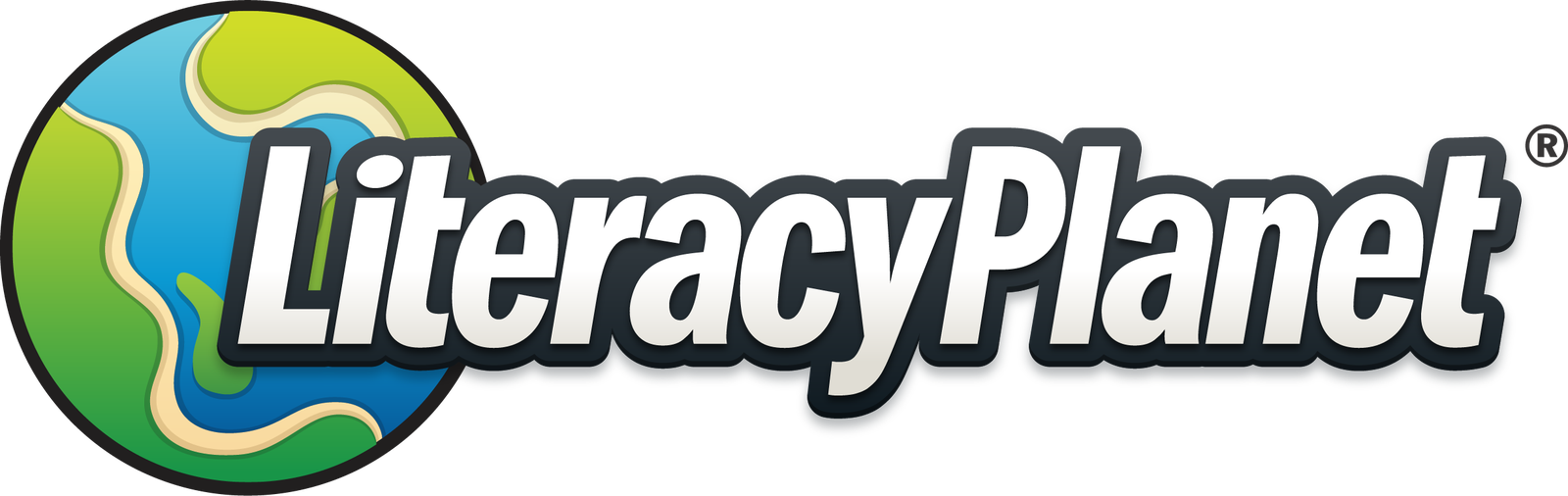Mission results
From Reports on the teacher dashboard track your students progress in Mission Results. Mission Results is also on the Home page.
- Check all classes or select specific classes from the dropdown menu
- Amend the date (from and to) to suit the period you wish to view
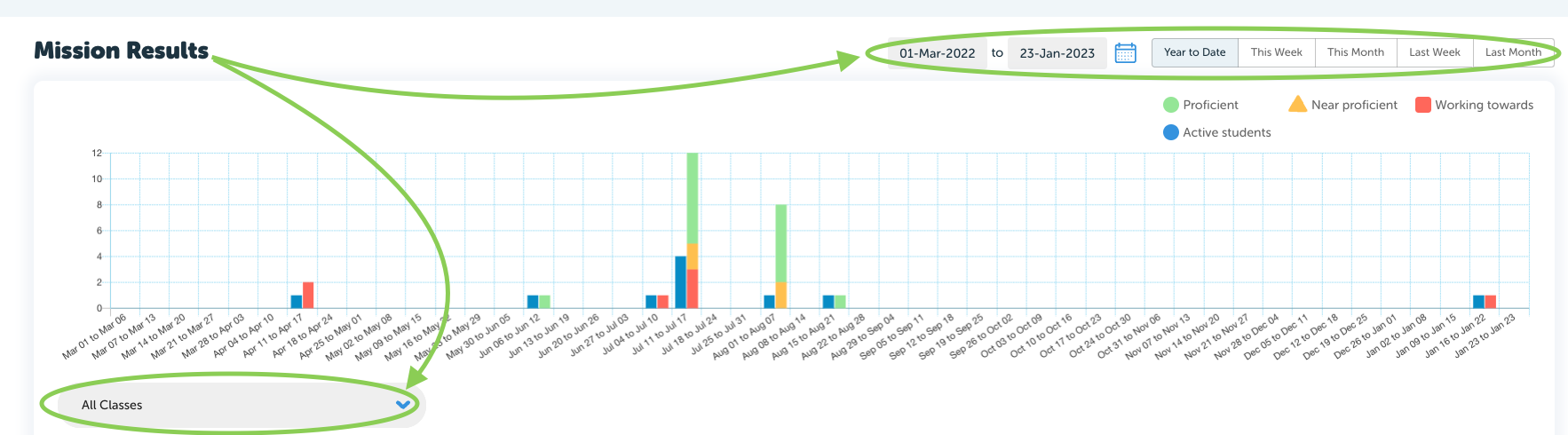
Once selected the graph shows the date range weekly, the number of students active, and the progress determined by student proficiency.
- Working towards - 0% - 64%
- Near Proficient - 65% - 84%
- Proficient - 85% - 100%

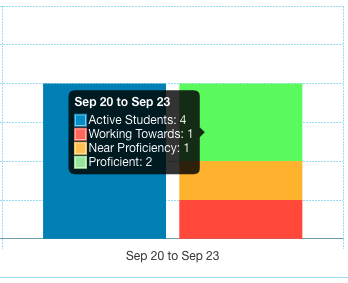
Under the graph is a list of the selected students and their progress broken-down as below:
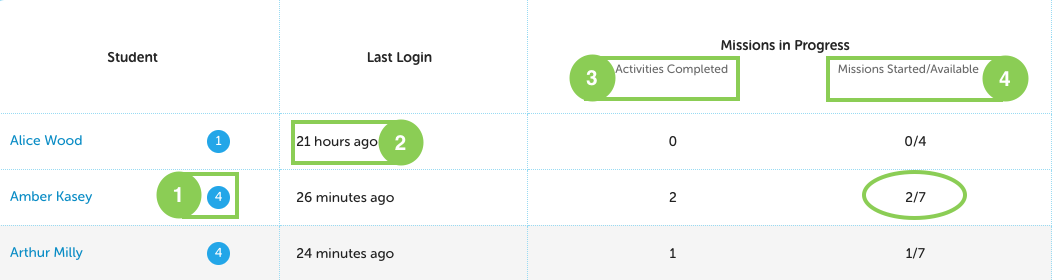
- Under Student the blue or red circle shows the number of assigned missions
- The Last Login reflects the last time your student logged into the platform
- Activities Completed shows the number of practice activities your student has completed
- Mission Started/Available conveys missions that have been started but not finished on the left, and all missions available on the right (this includes program assigned missions)
The following columns display the results for the date range selected:
- Total Completed missions and total passed missions
- The Improvement - First vs.Best or First vs.Latest
- The Average Accuracy