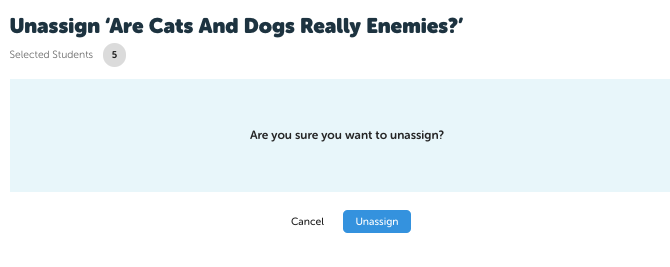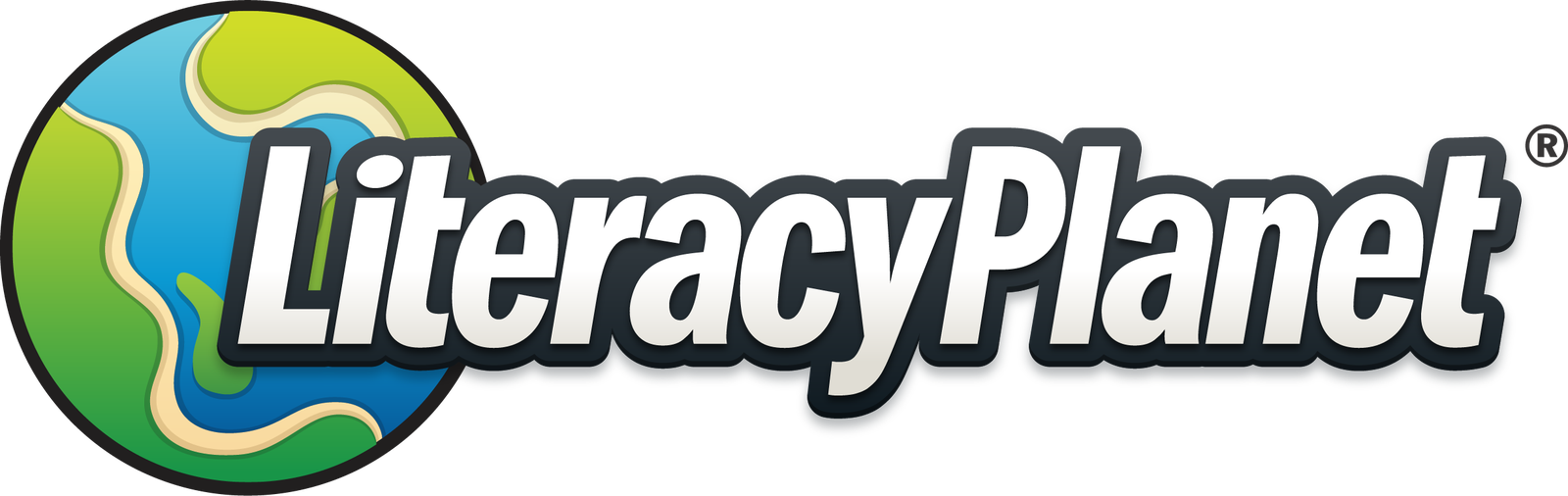Unassign or remove a task (mission)
Unassigning a mission/task - single student
From Reports select Student Activity Report:
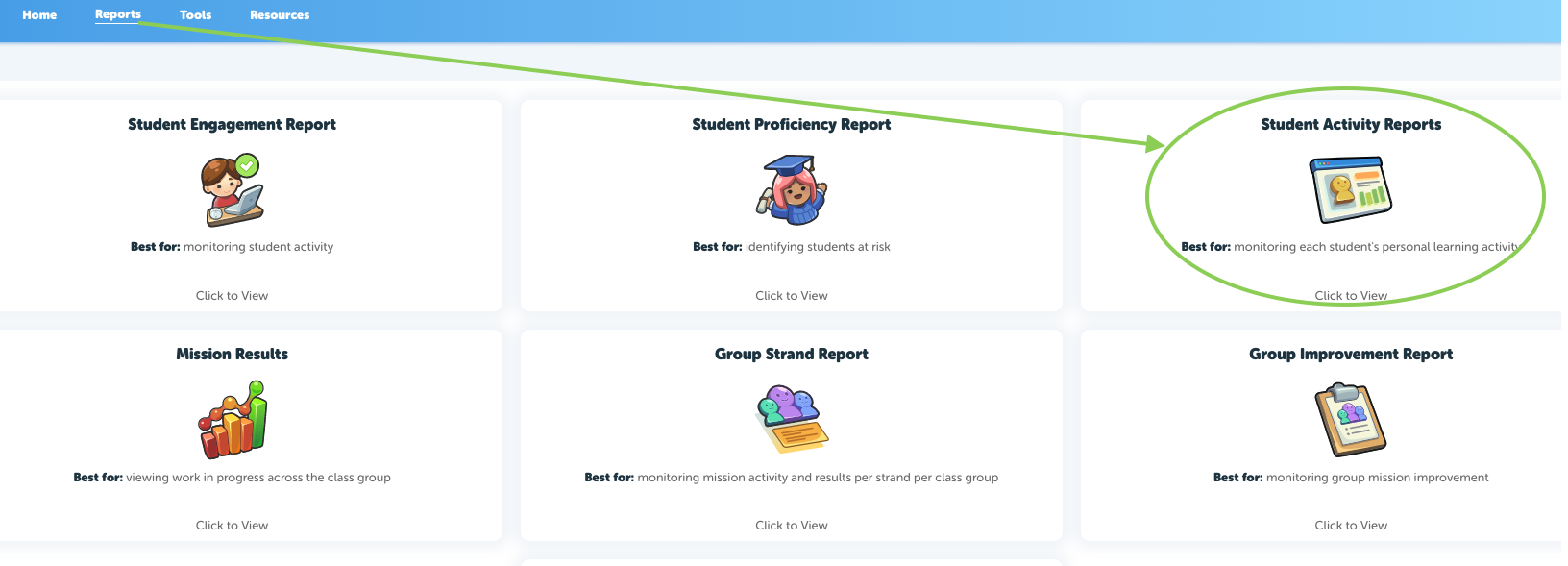
Select the Student from the dropdown menu:

Click on the blue/red circle next to missions assigned (if there is no circle the student does not have any teacher assigned missions):
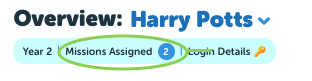
This student has 2 assigned missions. Tick the mission/s you wish to unassign and confirm the changes:
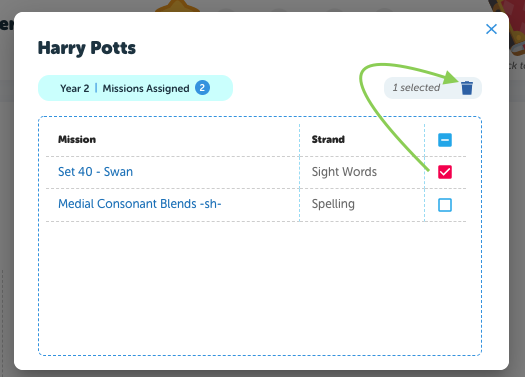
You will receive a message to confirm the mission/s will be unassigned shortly:
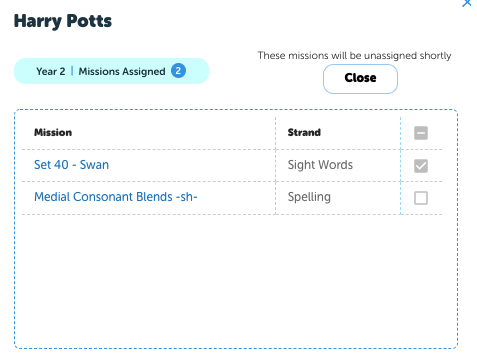
Unassigning a mission - whole class or multiple students
From Tools go to Assignment Management:
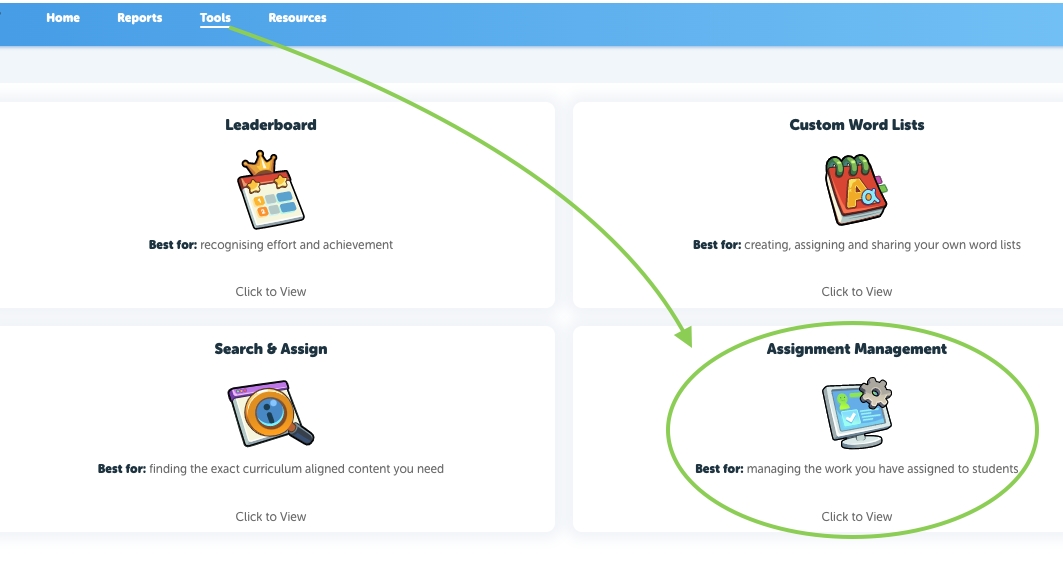
Select the mission you want to unassign from the list:
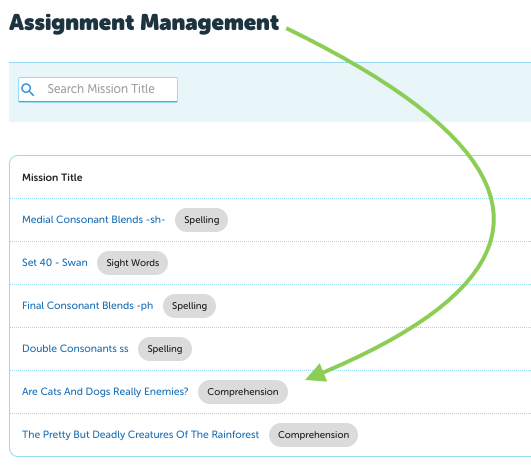
Select the students you wish to unassign (if students have already completed the mission they will be greyed out and cannot be selected):
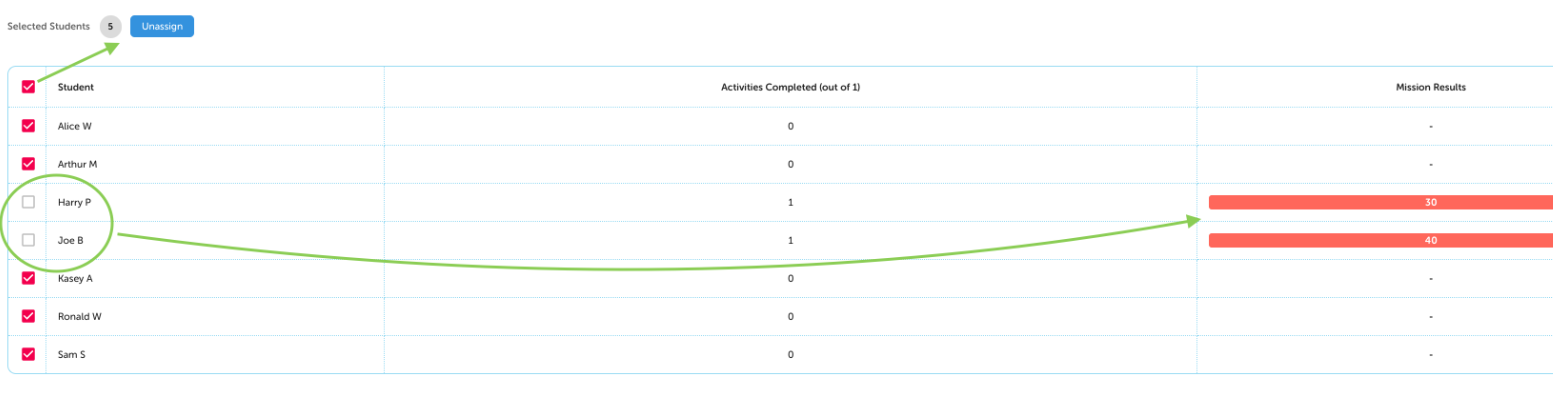
Select Unassign and a pop up will appear to confirm: