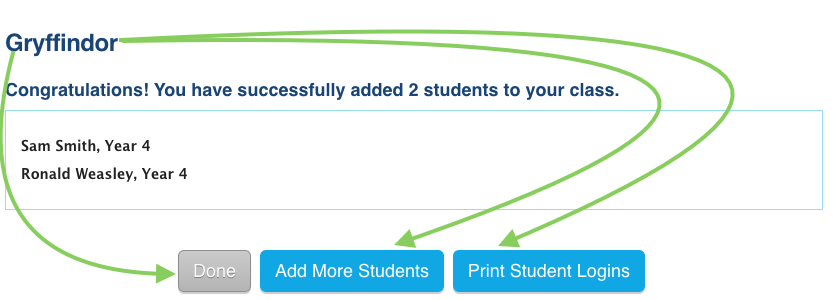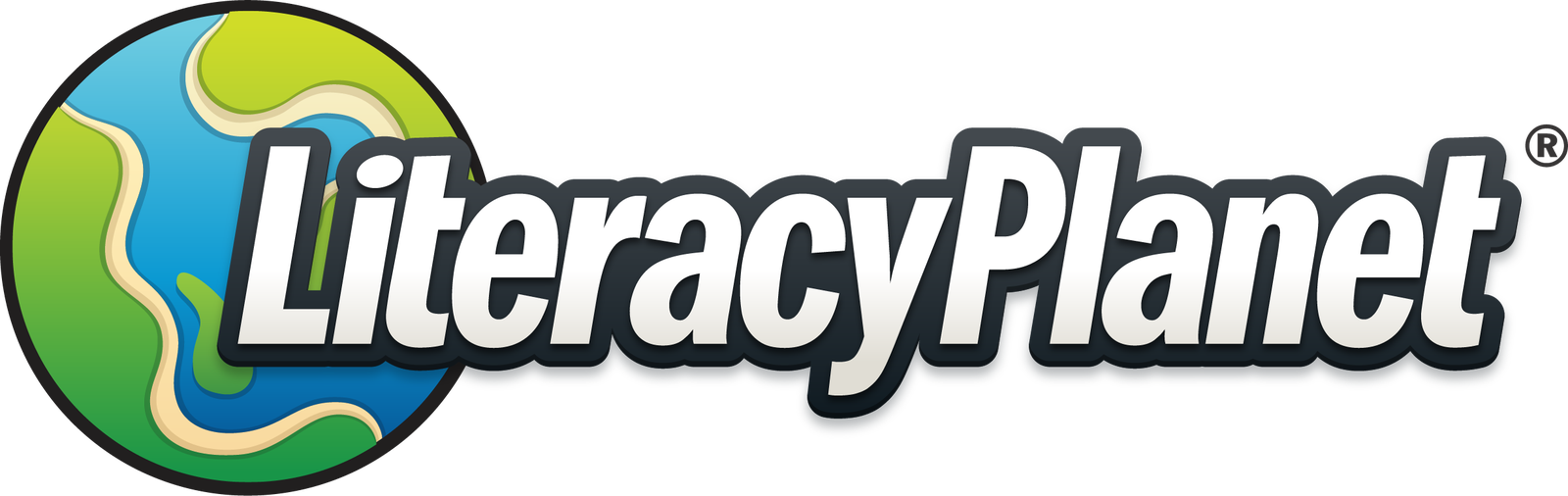Manage Students - Bulk add students
Set up a whole class in a few clicks with our 'Bulk Add Students' tool (only available in Teacher Mode)
Note: before adding a student, ensure there is an existing teacher and class that the student can be assigned to.
From your Teacher Dashboard select Tools & Manage Students:
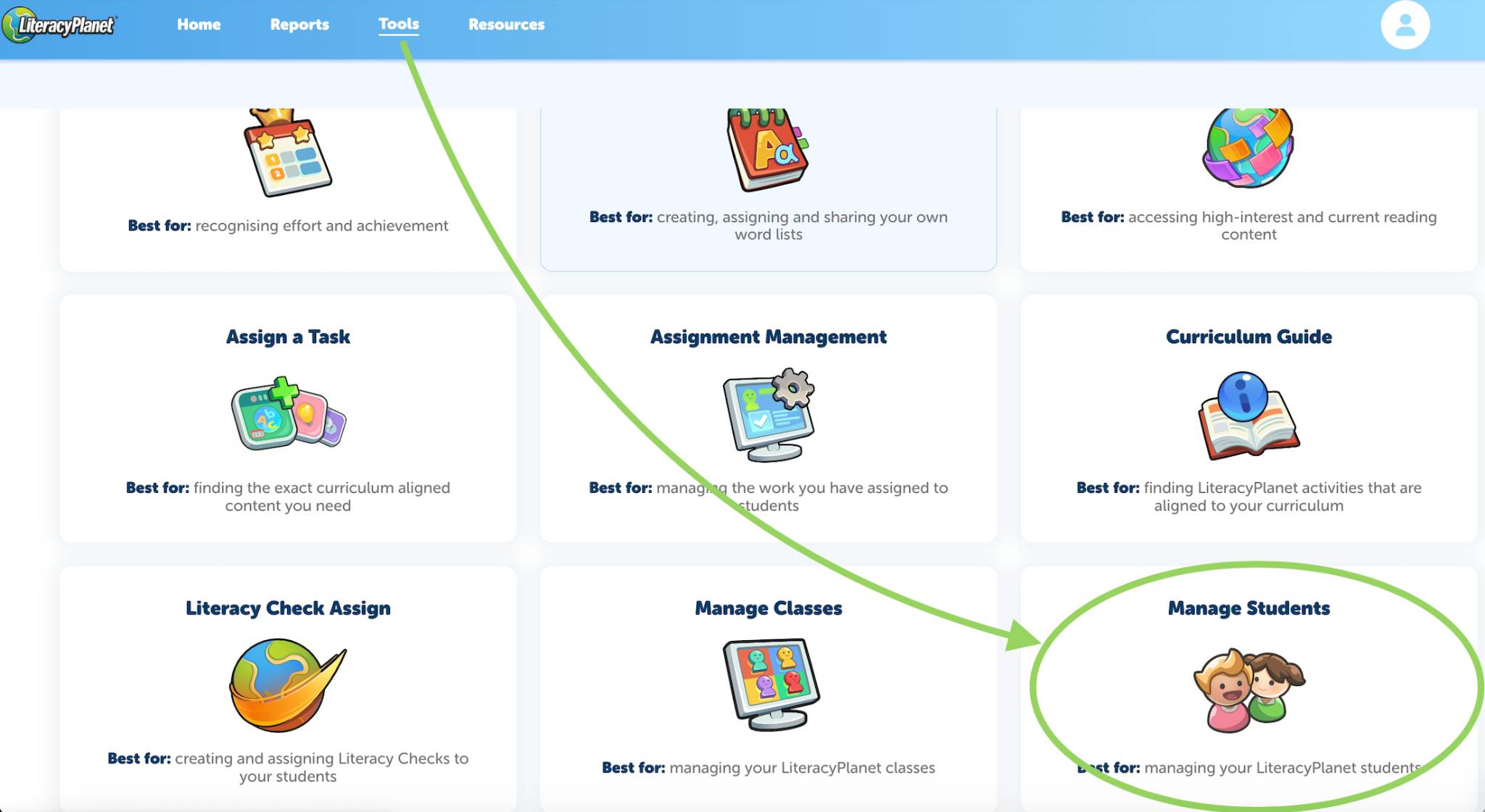
Select the dropdown menu and click Bulk Add Students:
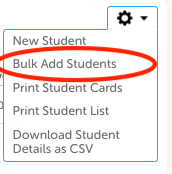
Note: If your account is set up to sync with Wonde, you will not see the option to add or delete students, teachers or classes. Any changes made in Wonde are automatically reflected in LiteracyPlanet, so you don’t have to update them manually. If you want to add brand new classes & teachers, please reach out to your LP Admin.
- Select your existing class (follow steps to add class first in Manage Classes)
- Select the year level required
- From here either type into the Student names text box, or copy and paste straight from a document
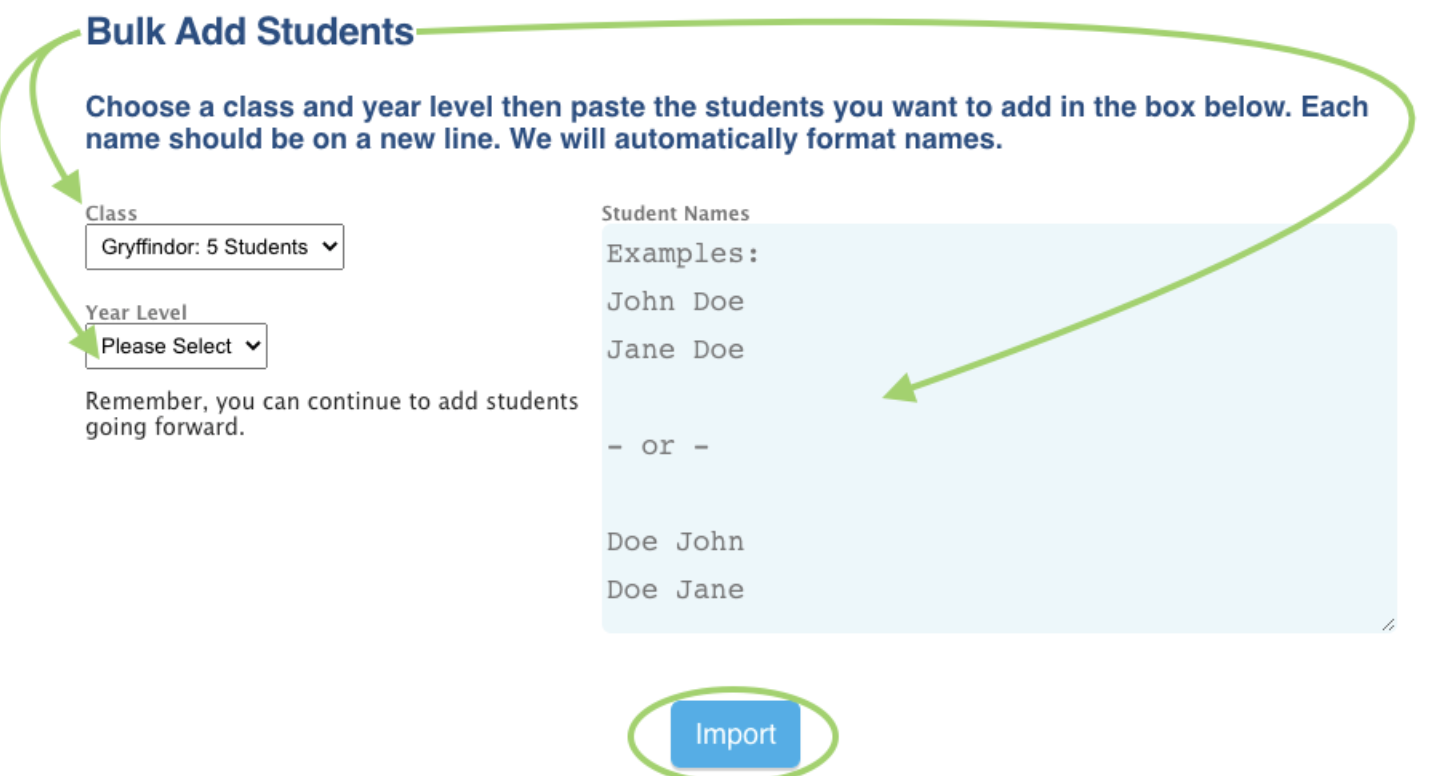
- Click 'Import'
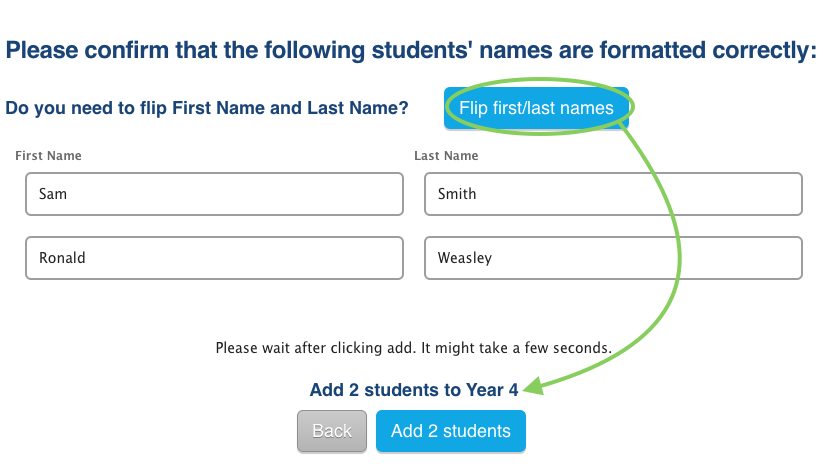
- Check the format of the names and add students
- Congratulations! You can now select Done, Print Student Logins or Add More Students!