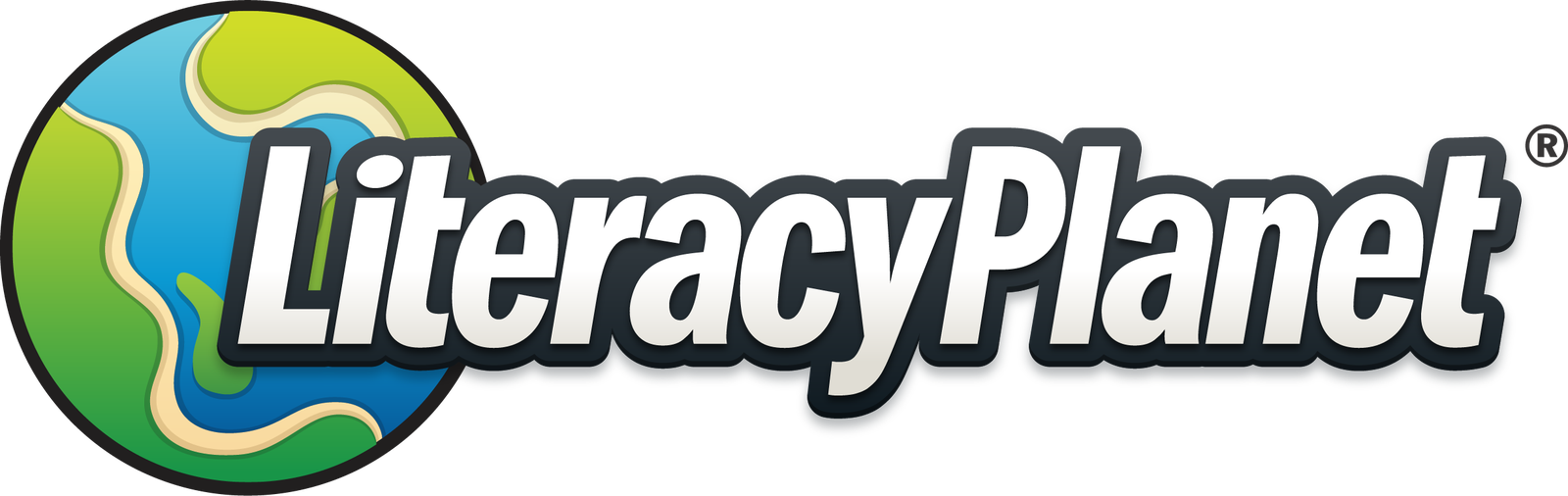New Year Migration
To access Admin Mode in the Teacher Dashboard, simply click on your profile at the top right corner. If you do not see the Admin Mode option, please reach out to your school Administrator for assistance with LiteracyPlanet.
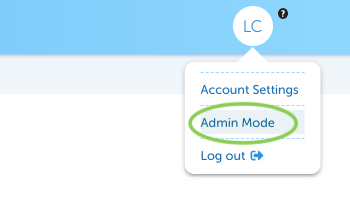
From Home select New Year Migration:
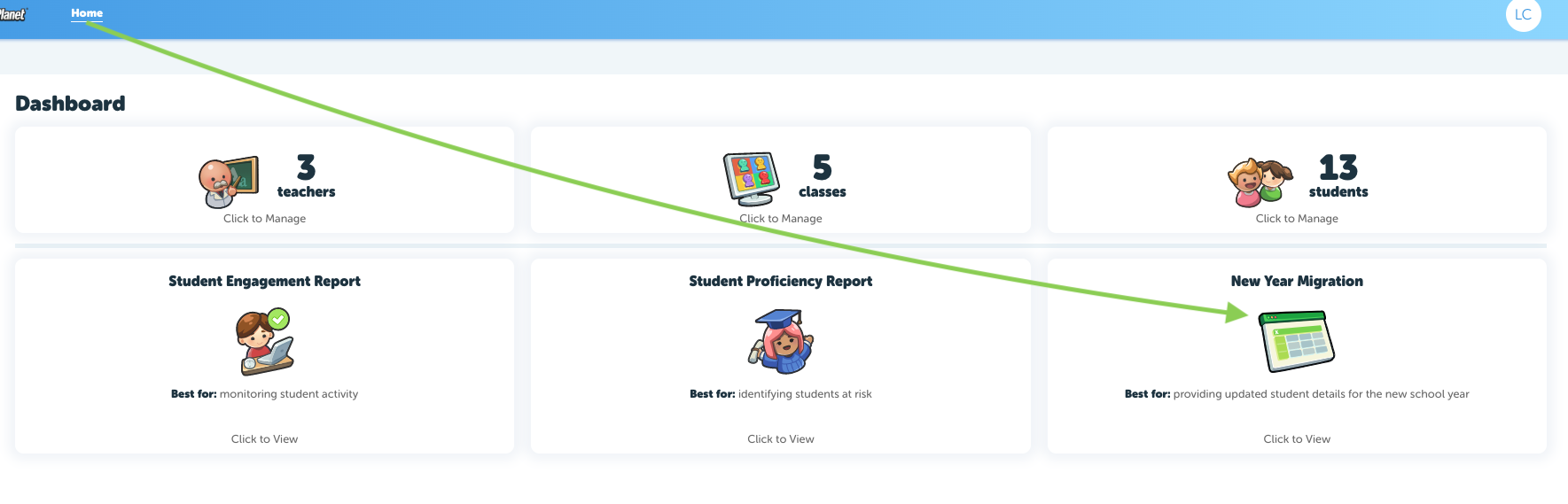
Your account Administrator can download a CSV file containing information about your current students, which can then be updated for the upcoming school year. If you have already prepared your spreadsheet, you may proceed directly to Step 2.
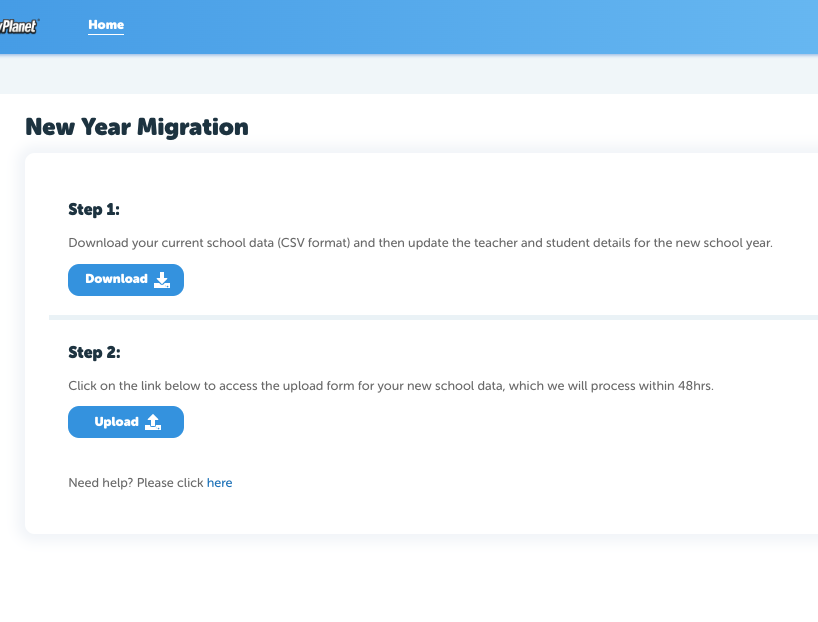
Step 1:
Preparing the spreadsheet for upload. The downloaded spreadsheet will include:
Student ID (you can leave this section blank)
- Student first names
- Student last names
- Current year levels
- Current classes (listed under the "Notes" column for reference only)
Before Uploading:
You will need to manually update the following fields:
✅ Year level - Adjust for the new school year
✅ Class name - Assign students to their new classes
✅ Teacher first and last name
✅ Teacher email address
✅ Remove students leaving & add new students
Once all updates are made, please remove the "Notes" column before submitting the final spreadsheet for upload.
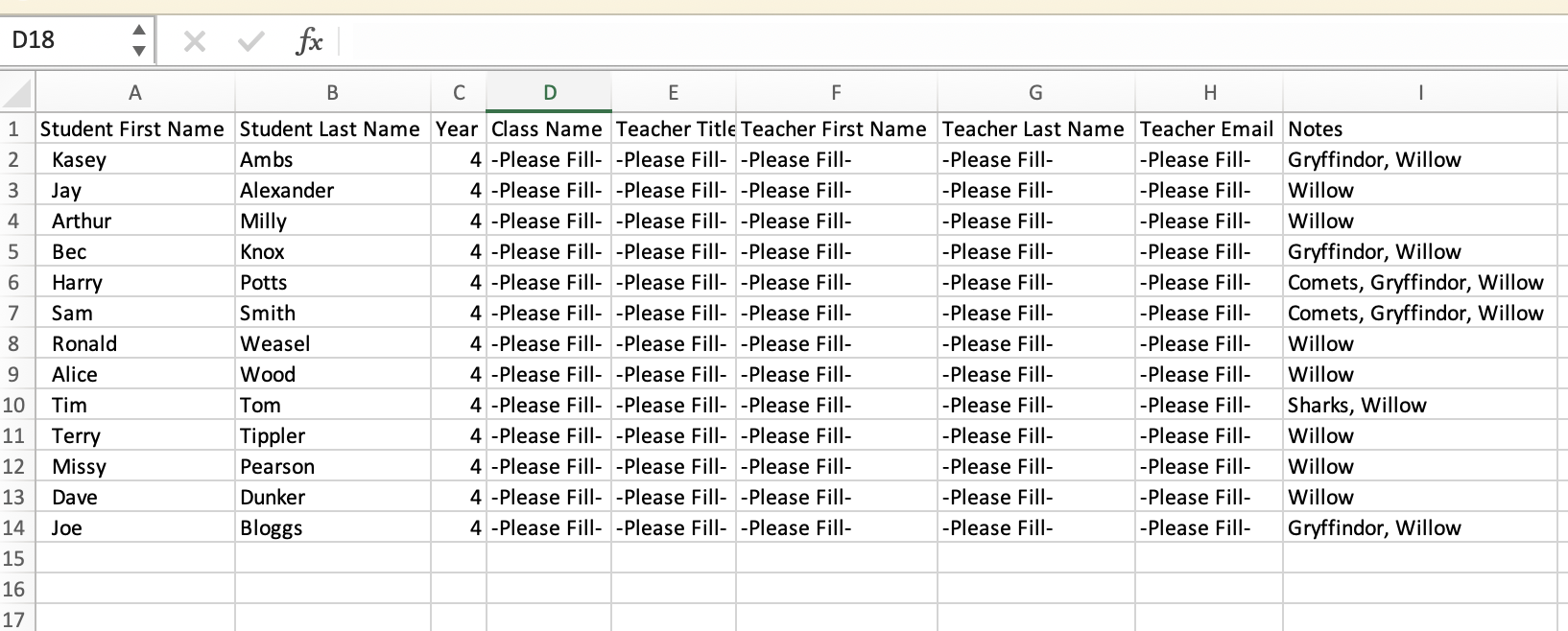
Step 2:
After making any updates or if you already have your spreadsheet prepared, simply click on 'Upload' and fill out the form before attaching your spreadsheet. We will confirm the completion of your New Year Migration once the upload has been processed.
If you prefer to manually transition your students, don't worry! You can contact our team at hello@literacyplanet.com to skip the migration process.