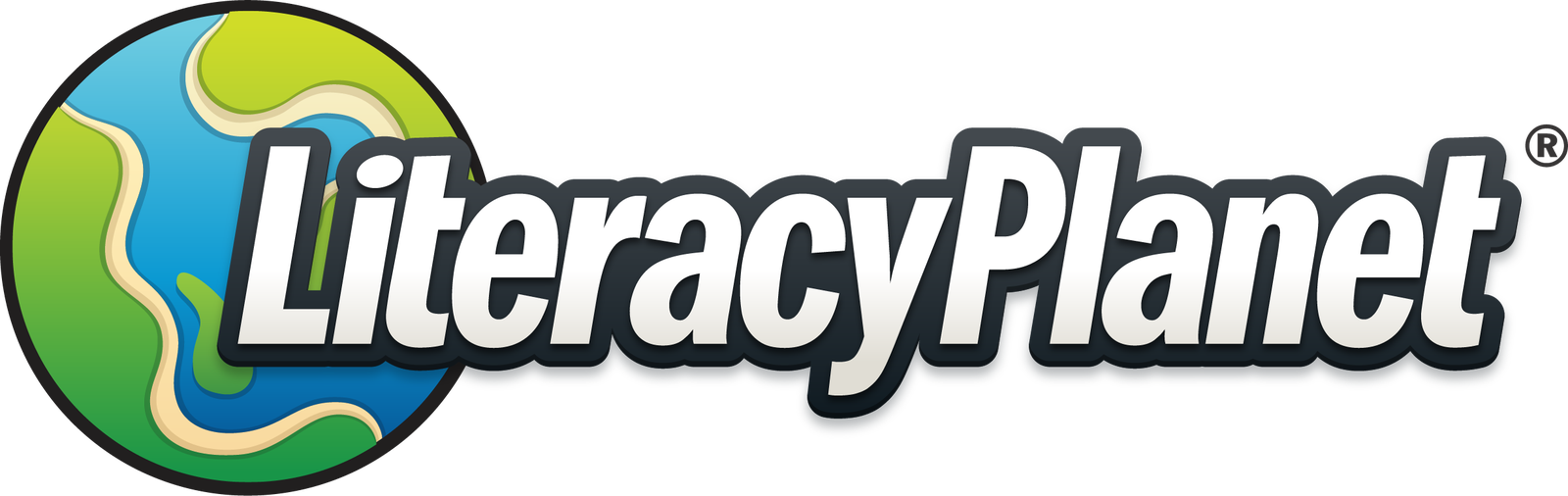Student results
Teachers now have the ability to review a student's performance data on an individual level, pinpointing specific areas where the student may require additional support.
From Reports then Mission Results select your student.
Scroll down to Latest Results.
The newly added Data column displays the results for every lesson that a student has completed (historic results will not be available).
Click on the icon to see the questions & answers.
From here you can see the question for the test along with your student answers.
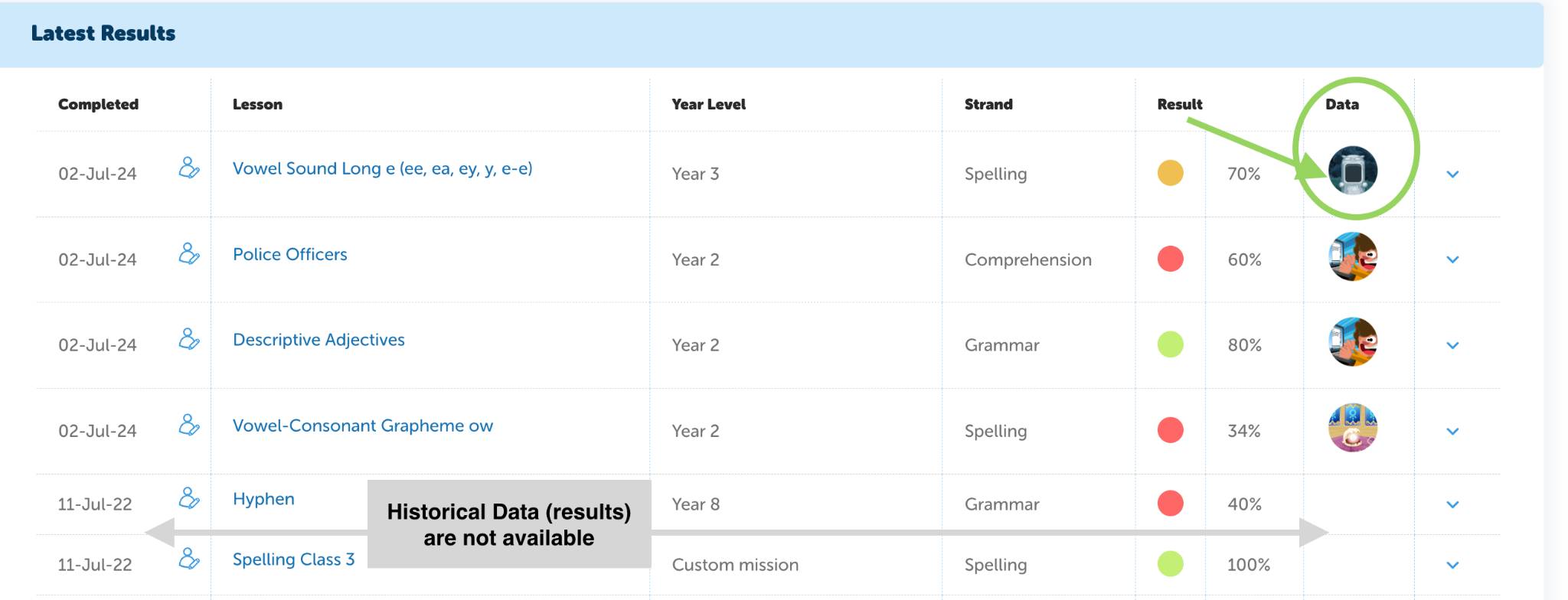
In a spelling lesson ❌ indicates your student answered incorrectly.
✅ means the student answered the questions correctly.
Response shows the answer they provided.
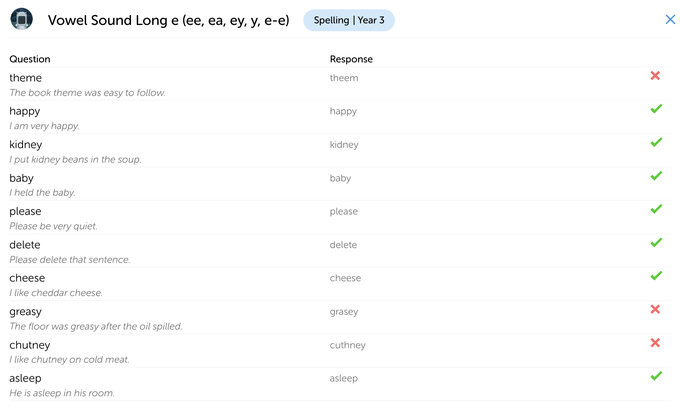
In a comprehension lesson, the results will display the student's answer with a ✅ when correct. If the answer chosen was incorrect, it will be marked with an ❌ symbol.
Teachers can choose to show or hide the stimulus for comprehension tasks.
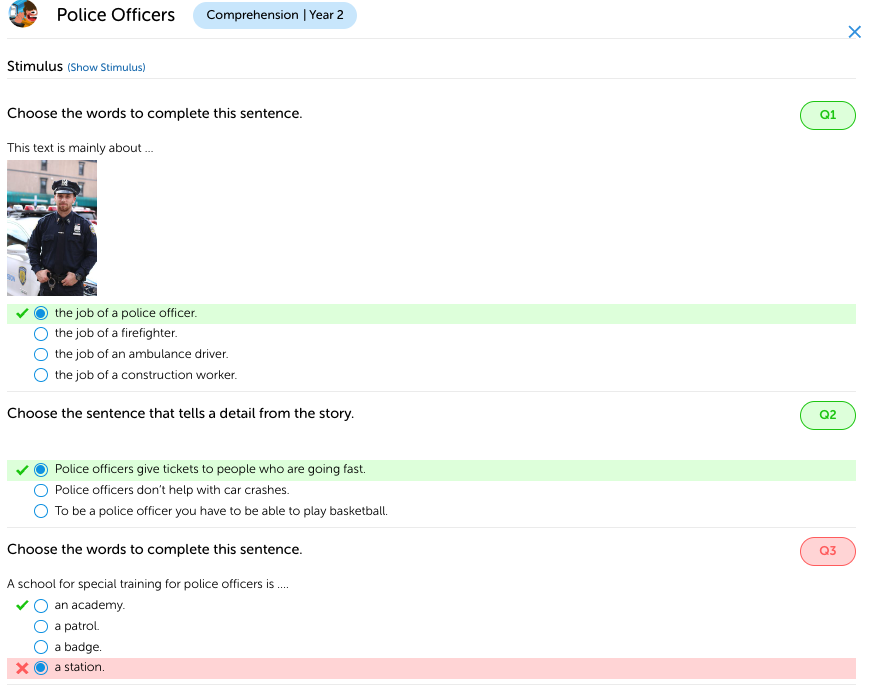
In a grammar lesson, the results will display the student's answer with a ✅ when correct. If the answer chosen was incorrect, it will be marked with an ❌ symbol.
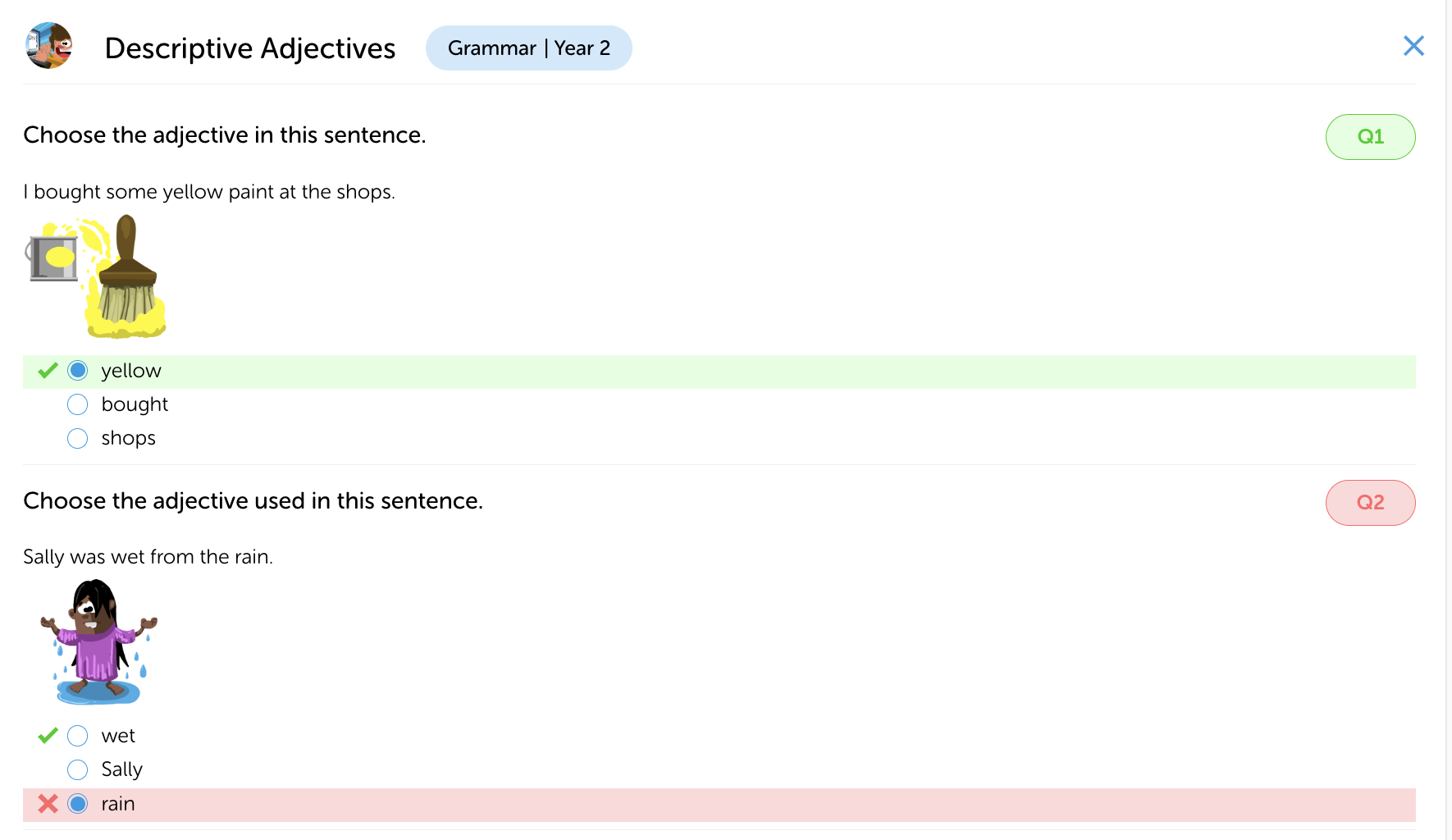
Should you have any questions about Student Results please reach out to us from the in-app chat. A member of the team will get back to you 😀