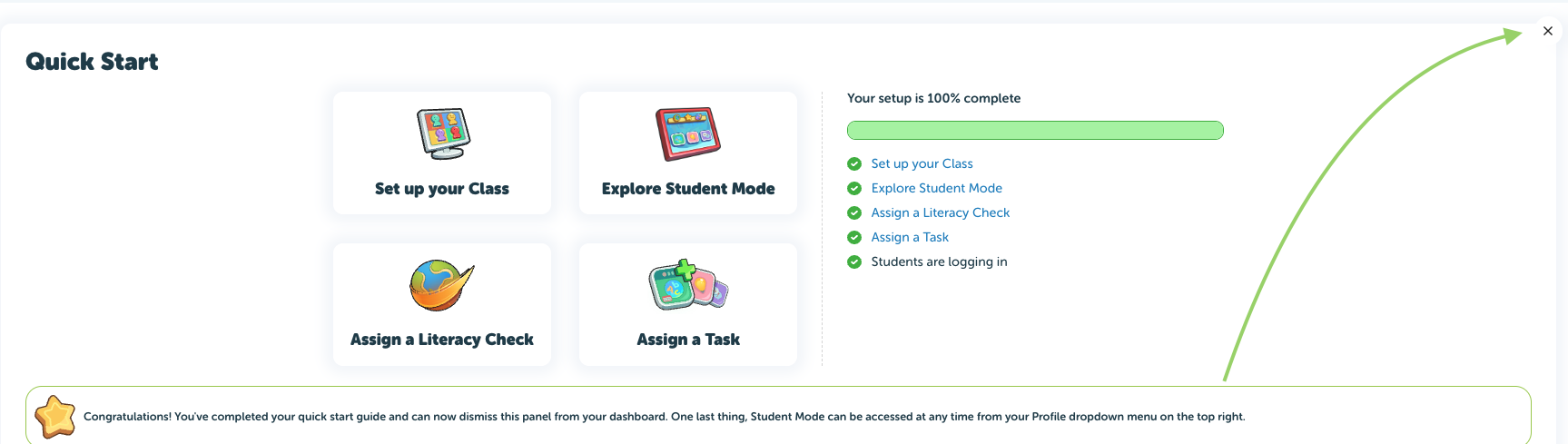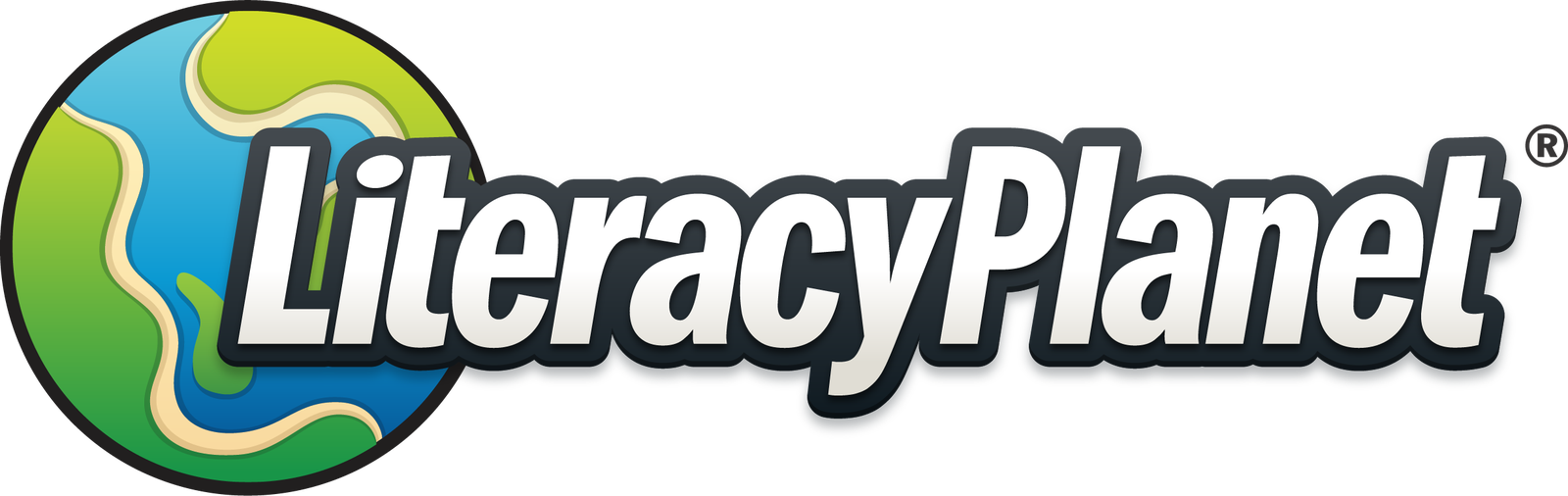Quick Start - Parents
Congratulations on signing up for your trial! Lets get started with the quick start menu.
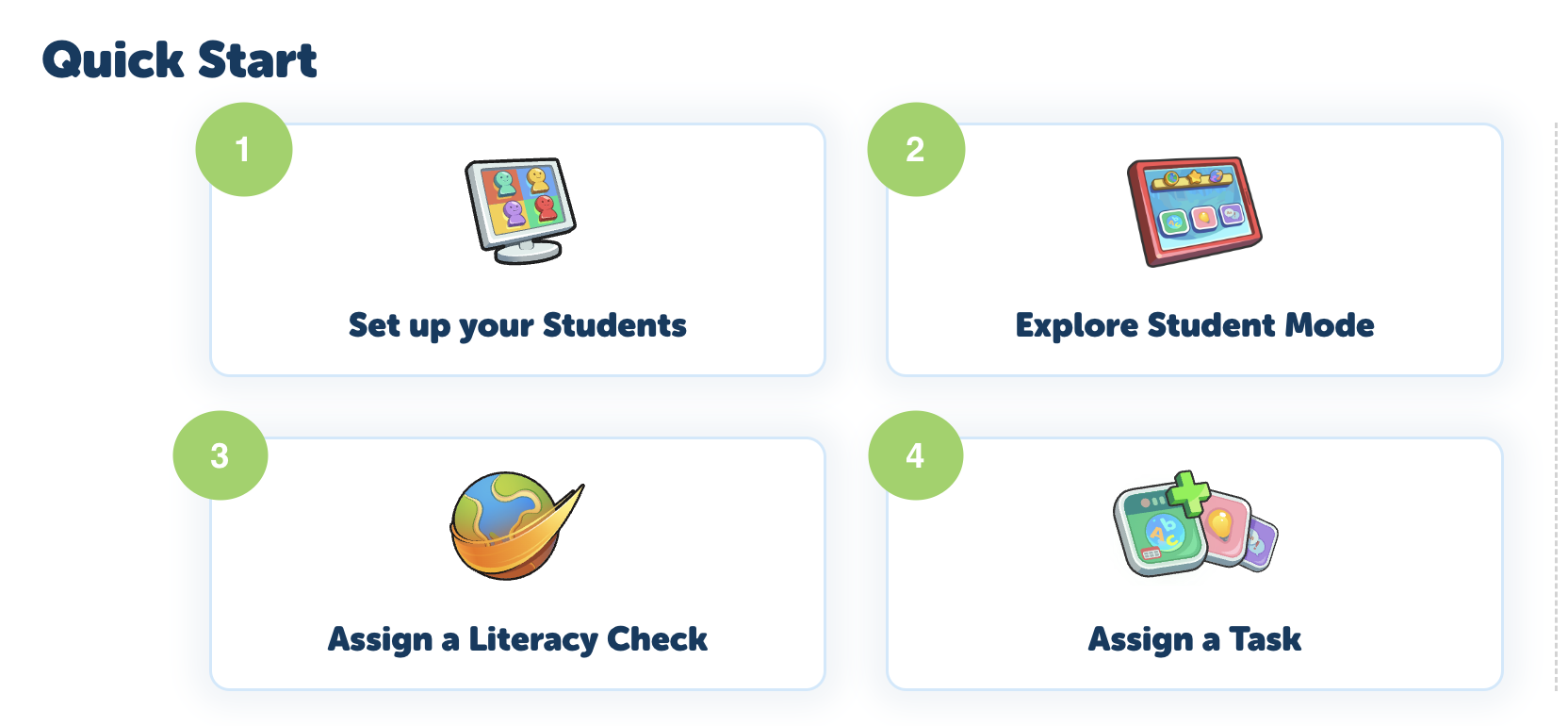
There are 4 steps to complete your set up:
STEP 1 - Click on Set up your Students
Select the Academic details and select Add Child
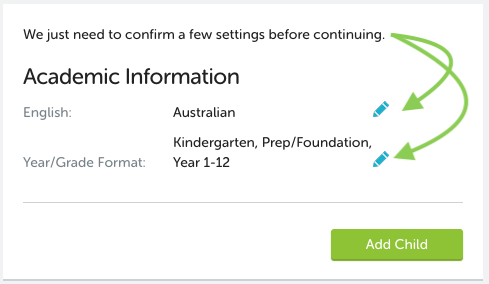
Enter your first child's details and select Add Child:
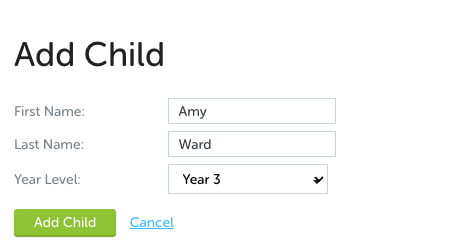
You have now added your first child and their log in details appear in My Children. To add another select Add Child and follow the process.
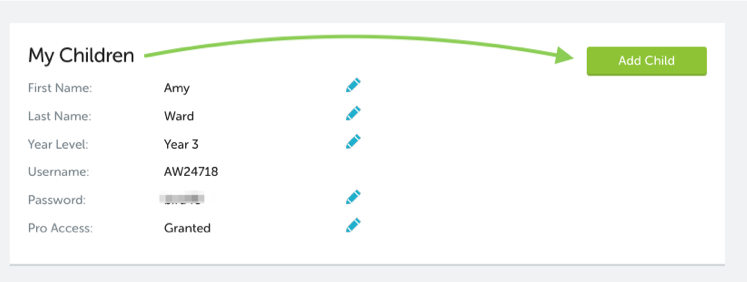
Your children have their very own student platform and can log in using the unique Username and password provided.
Login here if using a browser: https://app.literacyplanet.com/login
For tablet devices download the LiteracyPlanet app from the relevant app store:
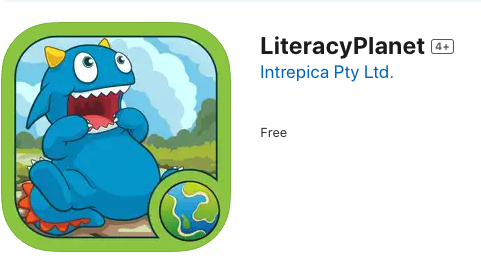
To manage your account or children open Account Setting found in the profile dropdown:
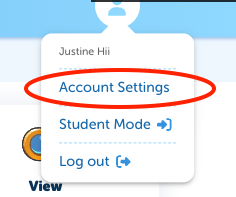
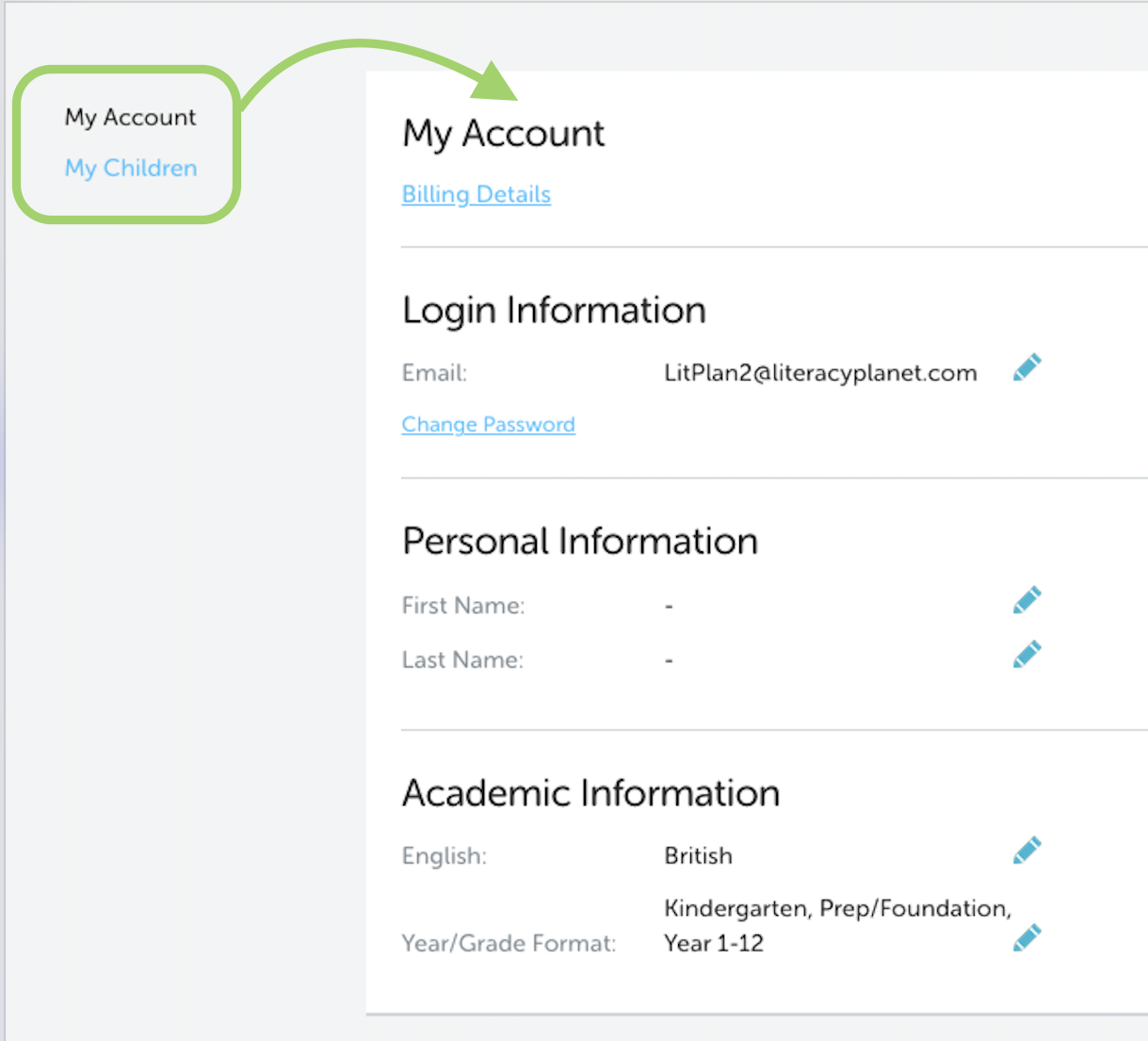
STEP 2 - Explore Student Mode
Explore Student Mode to check out the student platform:
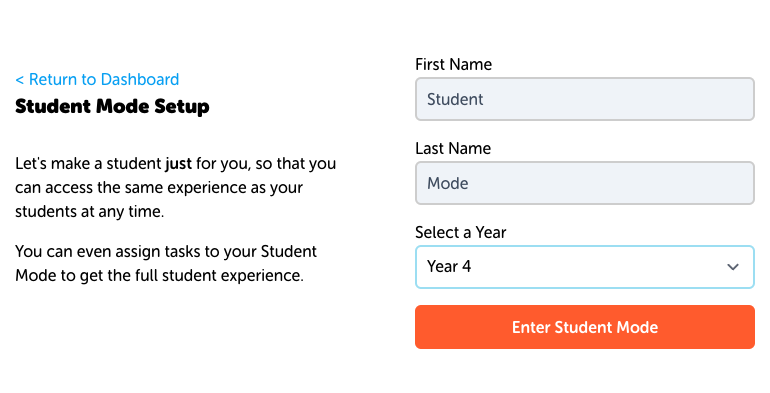
Student Mode can now be found in the Profile dropdown under Account Setting:
STEP 3 - Create a Literacy Check and assign this to your children
STEP 4 - Assign tasks (tasks are locked until Literacy Check is complete)
Once set up is 100% complete you can close down the quick start window in the top right corner.