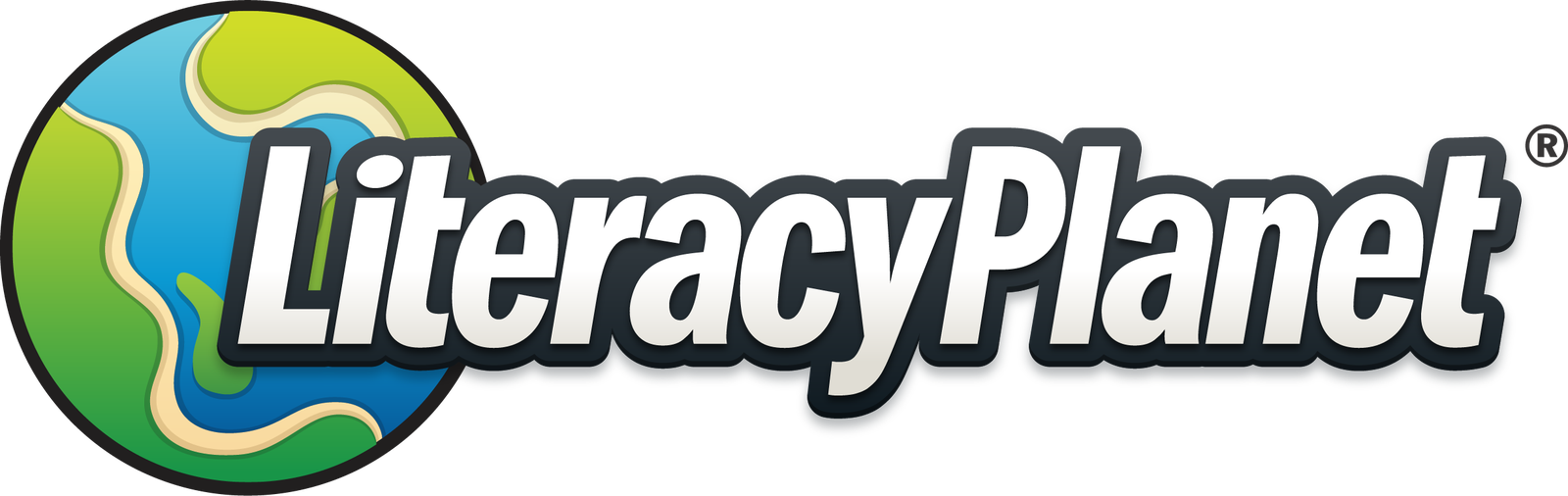Navigating the Home Page & Quick Links
Home Dashboard - Quick Start
Complete all FOUR steps and provide your student/s with their own username and password to the student platfrom. All stages will be ticked once the quick start steps are completed. Then the quick start window can be closed ✅
See the Quick Start guide in Getting Started for more information.
Home Dashboard - Literacy Check Report
Access your student Literacy Check progress by clicking the 'View Report' magnifying glass. This will take you directly to your Literacy Check reports.
Home Dashboard - Quick Links
Access features through 'Quick Links'. Quickly & easily manage your classes, students, assignments and view reports.
Mission Results
Quickly access and view your student results by scrolling down to 'Mission Results'. Search by Class and Date.
Minimising The Links On My Home Page
Minimise the links on your home dashboard by clicking on the small arrow (on the right hand side of the link).
Maximising The Links On My Home Page
Maximise/re-open your links by clicking on the arrow of the link that you would like to maximise.
Accessing Student Mode
Access our 'Student Mode' feature from your teacher dashboard by clicking on the dropdown menu & selecting 'Student Mode'.
Here you can view Literacy Planet as a student. Explore the student experience by clicking on the icons. You can even click on the mission tiles and complete missions as a student.
Switch back to teacher dashboard by clicking on 'Teaching Mode' on the right hand side.